Online Registration
2025-2026 Kindergarten Families and New-To-District Students
Filling out this form will get you set up with a PowerSchool ID and account for registering your student(s).
To enroll in Kindergarten for 2025-26, the student must be 5 years old before Sept 1st, 2025.
2024-2025 Returning Students
Returning students will be able to register for the 2024-2025 School Year using the PowerSchool Portal beginning Aug. 1, 2024 for Kalmiopsis Elementary, and Aug. 5, 2024 for Azalea Middle School and Brookings-Harbor High School.
Help documents
New Students | Step by Step: How to register online
- Go to the Brookings-Harbor School District webpage. Select the "Family Resources" tab. At the very top select "Online Registration."
- Scroll down to the New and Transfer Students Registration and click on it. It’s a Hyperlink that will lead you to a preregistration screen. Fill out the pre-registration form (linked at the top of this webpage).
- Here, you will need to enter their student's basic information to get them entered into the system and approved for registration.
-
Once you fill out the short form, the registrar will approve your enrollment and you will get an email explaining how to create a PowerSchool Parent Account.
-
After you have created your account and verified your email address, you will log in To the PowerSchool Parent Portal
- If you already have an existing BHSD PowerSchool account for another student, you may add a new student to your account, Select "Account Preferences" from the main menu. Click the "Students" tab. On the Students tab, click the Add icon to add a student to your parent account. Use the access ID and access password provided to you via email. Click Submit. You will receive an email confirming student has been added to your account and should be able to see the new student listed under "My Students."
-
On the left side click on "Forms." At the top, you will see multiple tabs, select "Enrollment"
- You need to fill out all of the forms under the top header that says Brookings Harbor District
- The leaves to the left of each form will go from blue to green indicating they have been completed
- Once they are green, you have successfully enrolled your student!
If you would like assistance with the online registration process, our three schools would all like to extend a helping hand. Please feel free to contact our front offices. Our office staff can help you over the phone as well as set up an individual appointment if you prefer.
- Kalmiopsis Elementary School (541) 469-7417
- Azalea Middle School (541) 469-7427
- Brookings Harbor High School (541) 469-2108
Returning Students | Step by Step: How to register online
Returning students OR students previously enrolled with Brookings Harbor School District:
- You will need to log in to the PowerSchool Parent Portal you CANNOT access the proper screen using your child’s PowerSchool log in. Log into the PowerSchool Portal at https://brookings.powerschool.com/public/home.html
- If you have used PowerSchool portal before, a letter was sent to your mailing address with the web address and a reminder of the email used when you initially signed up (incase you need to use it for password retrieval. A separate version of the letter was sent home to parents/guardians of students who have NOT yet signed up for PowerSchool with instructions on how to set up their account. After you create your account, you’ll need to verify your email address before you can successfully log in. If you haven’t received that letter, please contact your school
- If you have previously set up a PowerSchool Parent Account, you should have received a letter with the email you used. If you have forgotten your username/password, click the Forgot Username/Password option on the home screen and it will email you information to the email provided. If you have not received that letter, please contact your school
- If you need to add a new student to your account, Select "Account Preferences" from the mail menu. Click the "Students" tab. On the Students tab, click the Add icon to add a student to your parent account. Use the access ID and access password that was provided to you via email. Click Submit. You will receive an email confirming student added to your account and should be able to see the new student listed under "My Students."
- To navigate to the Enrollment Forms, After you’ve logged in, on the left side click on Forms
- At the top, you will see multiple tabs, select "Enrollment." Scroll down. You need to fill out all of the forms under the top header that says Brookings Harbor District- RS. The RS stands for Returning Students.
- Choose the student you are ready to register by selecting the proper tab at the top.
- Then choose "Forms" on the left of the screen.
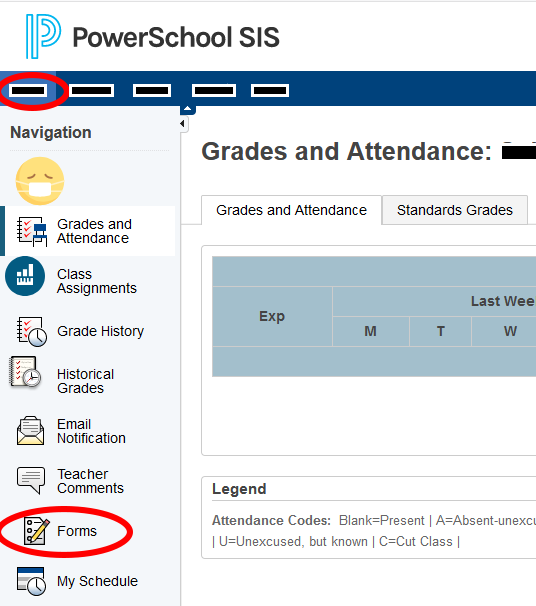
- Click on the "Enrollment" tab
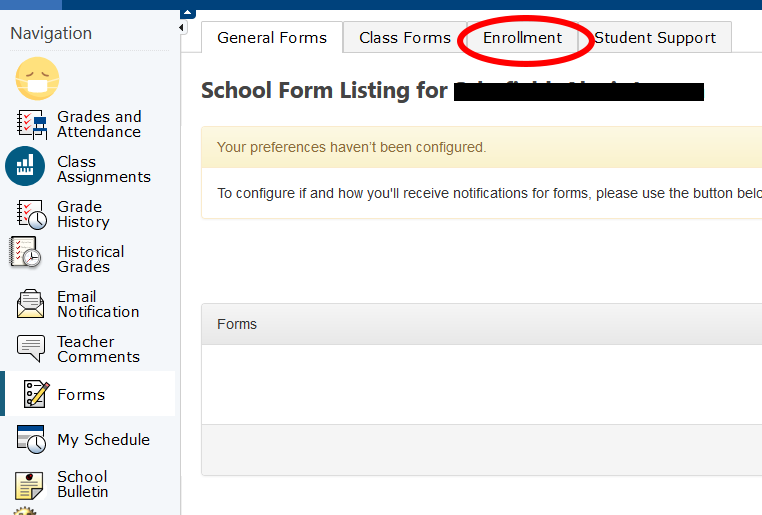
- On the new tab, you will see the forms that need to be completed. Click on each one to fill out the form.
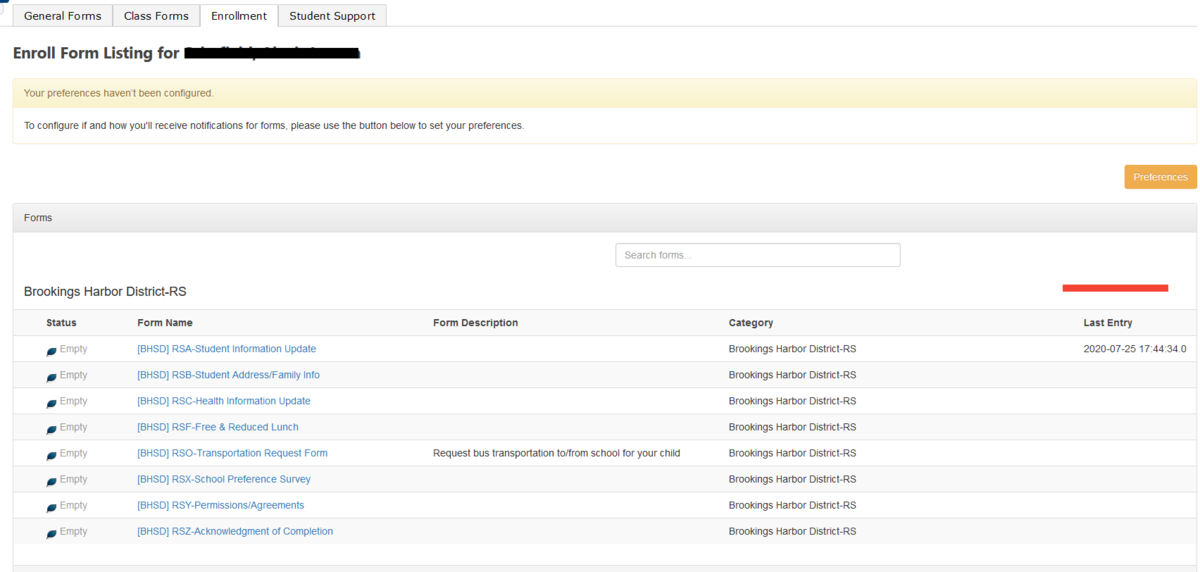
- Be sure to click submit when you are finished with each form. You may also click Save for Later on any of the forms to save your progress and return where you left off at a later time.
- The leaves to the left of each form will go from blue to green indicating they have been completed. Once they are green, you have successfully enrolled your student!
